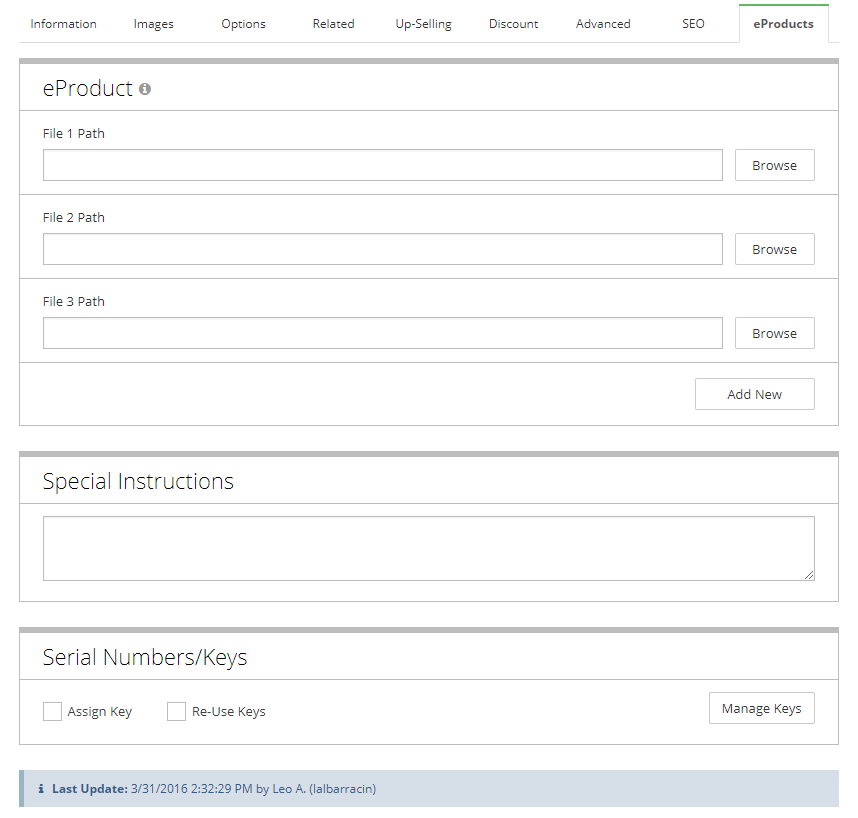
Put your consumer hat on for a minute and consider the following two words… digital download. When doing so, what type of products come to mind? Music? Books? Photographs? Movies? Computer software?
When was the last time you walked into a record store? For many, we can’t even remember. From chart-topping artists all the way down to independent musicians, a decreasing number of album/tracks are sold today inside traditional brick and mortar stores.
Let’s take it a step further and move beyond music. When was the last time you walked into a store to buy a book, a photograph, a DVD or even a computer program? It's been a while, hasn't it?
Like it or not, digital products are here and here to stay. As their popularity grows, an increasing number of online merchants are beginning to sell downloadable items in their e-stores, and now, you can too! Here's how...
Creating an eProduct
Login to your Shift4Shop Online Store Manger.
- Go to Products ---> Add New
- Enter the Product Name, Description and Price.
- Click on the eProducts Tab
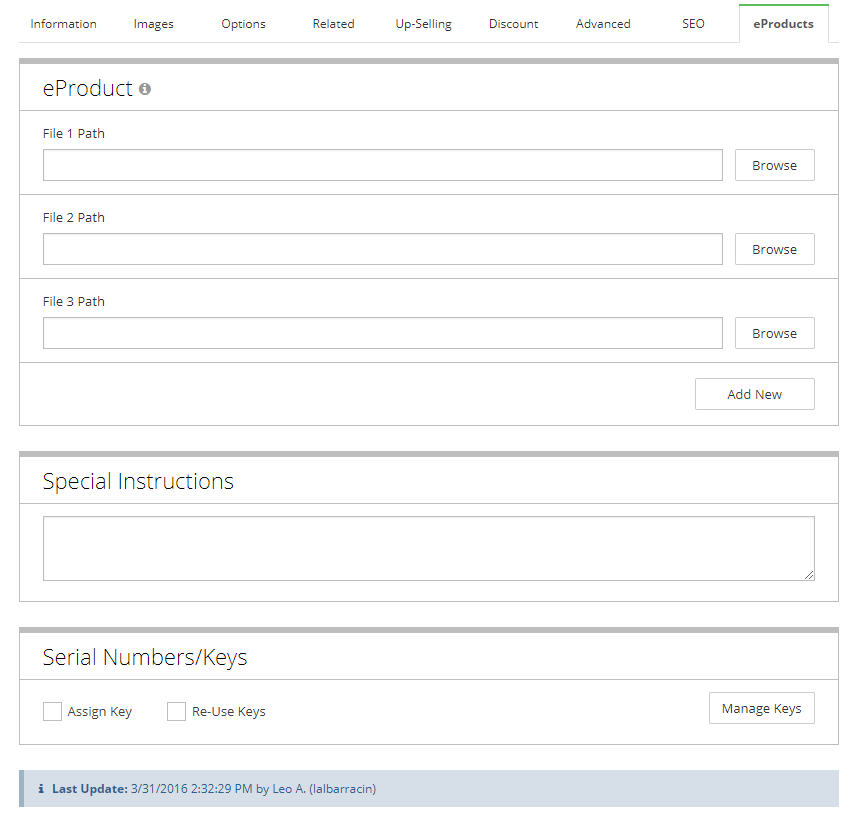
Letting Shift4Shop know this is Digital Download
Once you've clicked on the eProducts tab:
- Click on the Browse button to search for the file that you've uploaded to the File Manager (either via FTP or through the Store Admin).
- Click the Select button next to your eProduct's file.
- Click Save.
Entering Serial Numbers for your Downloadable products
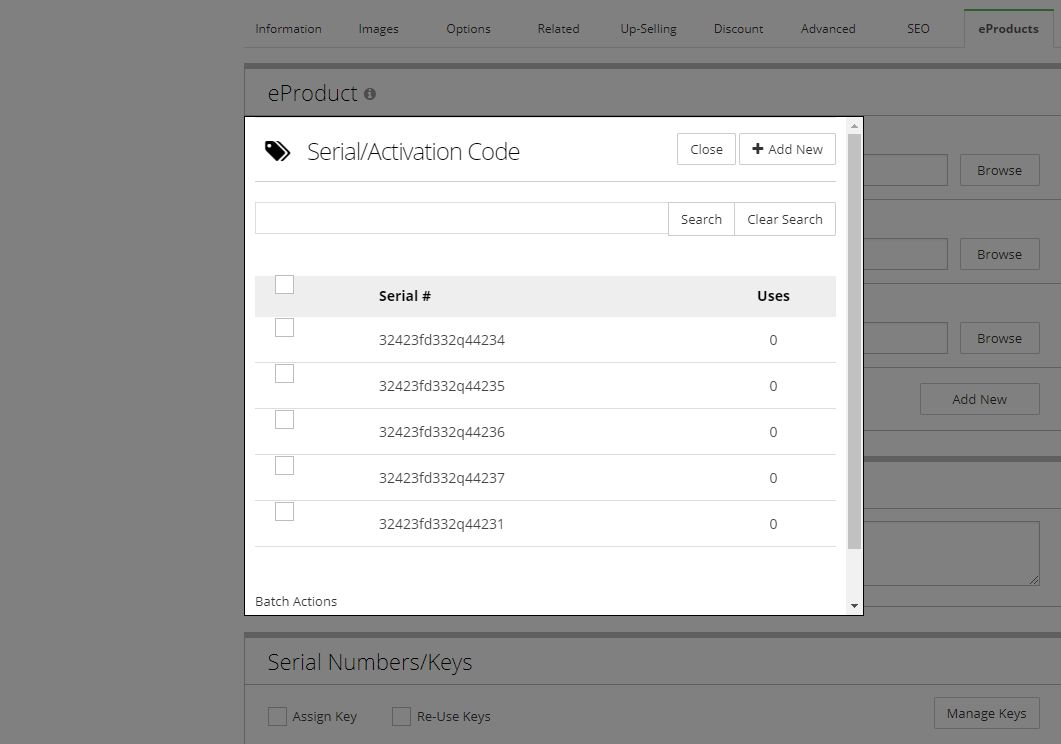
If your chosen eProduct needs to issue a serial number, please follow the instructions below.
- Type any instructions you may have about the download file into the Special Instructions field. Once complete, this field will be displayed on the web page your customer downloads their file from.
- Click Save.
- Click on the Manage Keys button.
- In the Serial Manger popup, click Add New.
- Type the serial number(s) you would like to distribute. Add one serial number per line.
- Once you've added all of your serial numbers, click Add.
- Close out the Serial Manager Popup.
- Check the Assign Key check box.
- Check the Reuse Keys check box only if you would like to reuse the serial numbers after they've been distributed. Leave it unchecked if you want each serial number to be issued only once.
- Click Save.
Handling digital goods orders
After making a purchase, the customer will receive a receipt with a link to download their file in the New Order Notification email. This page will contain the product name, a link to download it and an expiration date. Additionally, the serial number will be displayed on this page if one is issued.
While the eProduct download is still active and not expired, your shoppers will be able to access the download link at any time via their respective My Account pages.
Getting Started with eProducts
The world of ecommerce is traditionally associated with words like inventory, physical stock, shipping and storage. But let’s face it, we live in a modern ‘web’ of interconnectivity driven by ones and zeros, numbers that are given new life inside an electronic world.
As more and more products are being converted into digital files, online store owners have a unique opportunity to enter a lucrative market. So rather than shunning the way of the future, embrace it by offering downloadable products in your online store today!


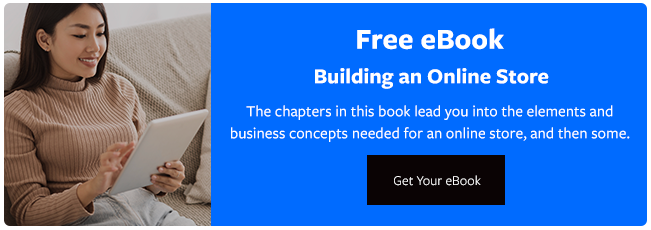

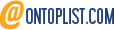
Leave a reply or comment below